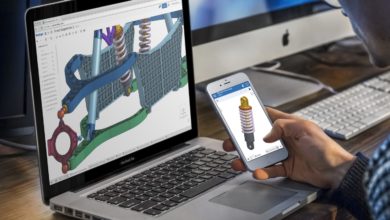Troubleshooting iPad Touchscreen Issues: A Comprehensive Guide by Geek Phone Repair
Are you experiencing touchscreen problems with your iPad? Frustrated with unresponsive or erratic touch functionality? Don’t worry; we’ve got you covered! In this guide, we’ll walk you through a step-by-step process to troubleshoot and resolve common iPad touchscreen issues. Whether you own the latest iPad model or an older version, these troubleshooting tips from Geek Phone Repair will help you get your device back in top-notch condition.
1. Clean Your Screen Thoroughly
The first step in troubleshooting touchscreen issues is ensuring your iPad’s screen is clean. Use a microfiber cloth to remove any fingerprints, smudges, or dirt that might interfere with the touchscreen’s responsiveness. Avoid using harsh chemicals or abrasive materials, as they can damage the screen.
2. Restart Your iPad
Sometimes, a simple restart can work wonders. Press and hold the power button until the “slide to power off” slider appears. Power off your iPad, wait for a few seconds, and then turn it back on. This can help resolve temporary glitches and software-related issues affecting the touchscreen.
3. Update iOS to the Latest Version
Outdated software can lead to various performance issues, including touchscreen problems. Ensure your iPad is running the latest version of iOS. Go to Settings > General > Software Update to check for and install any available updates. This can often address bugs and glitches that may be causing touchscreen issues.
4. Reset All Settings
If the problem persists, try resetting all settings on your iPad. This won’t delete your data but will reset system settings to their default values. Navigate to Settings > General > Reset > Reset All Settings. Confirm the action and check if the touchscreen problem is resolved.
5. Check for App-Specific Issues
Certain apps may be causing touchscreen problems. Identify whether the issue occurs only in specific applications. If so, try uninstalling and reinstalling the problematic apps. You can also check for updates for these apps on the App Store.
6. Perform a Hard Reset
If all else fails, a hard reset may be the solution. This can help resolve more complex software issues. For different iPad models, the procedure varies. Refer to Apple’s official support documentation or contact Geek Phone Repair for assistance with your specific iPad model.
By following these troubleshooting steps, you can resolve most iPad touchscreen issues without the need for professional intervention. If problems persist, Geek Phone Repair is here to provide expert assistance. Visit our website to learn more about our iPad repair services and schedule an appointment. Don’t let touchscreen issues hinder your iPad experience – let Geek Phone Repair get your device back in optimal condition!